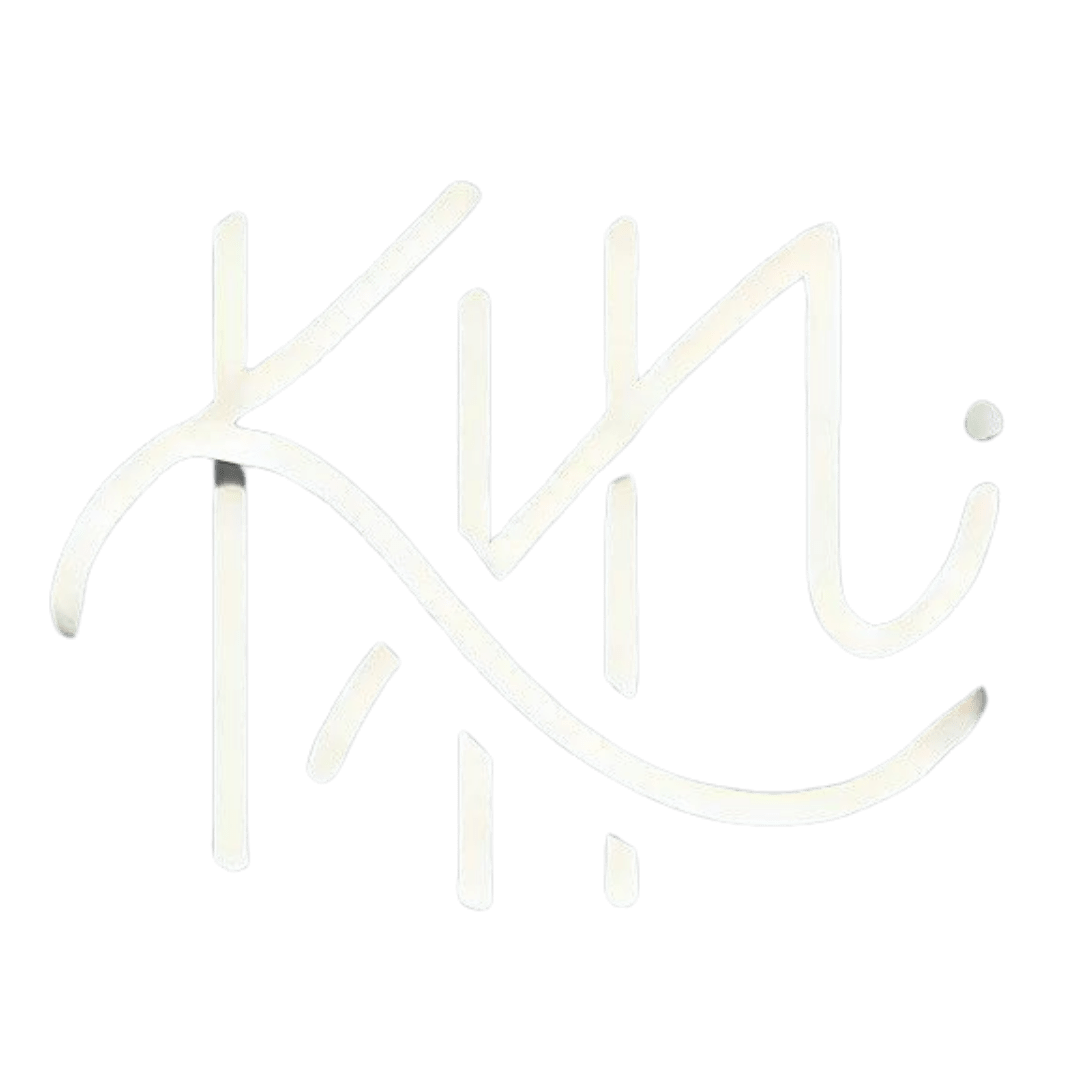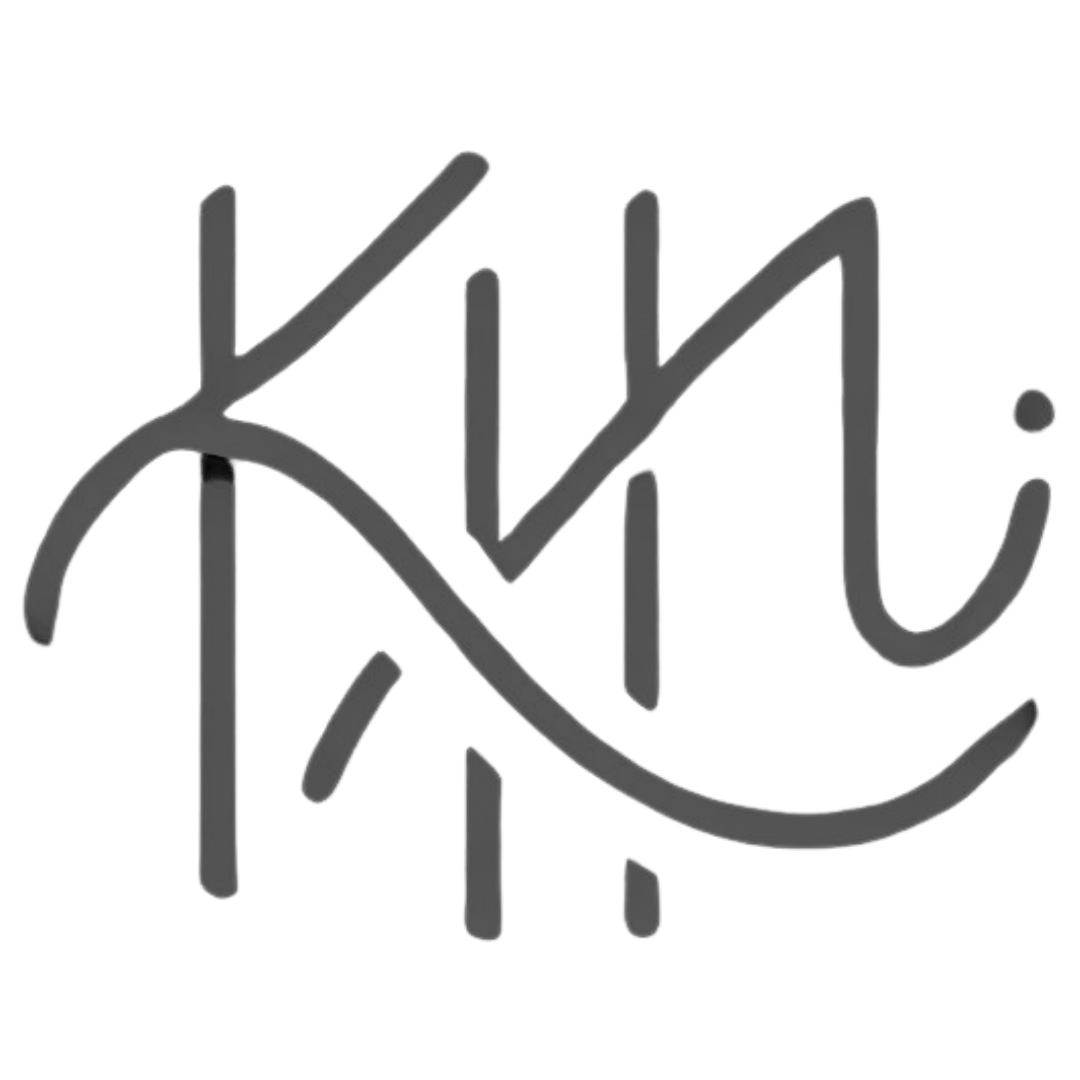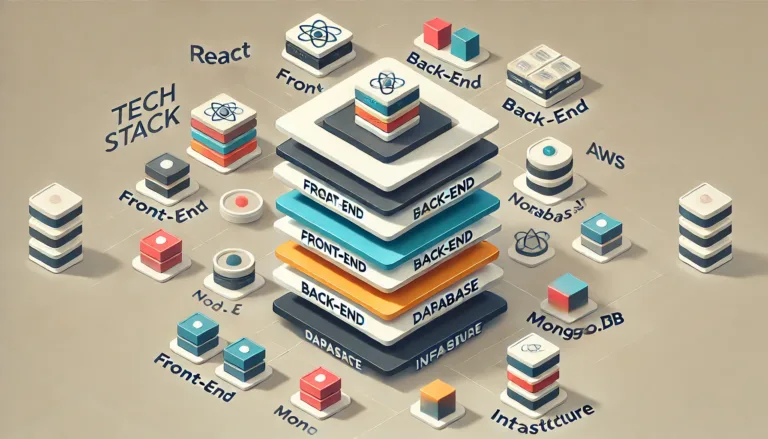Are you ready to take your Java web projects to the next level? Maven plugins are the secret weapon every developer needs in their toolkit! Did you know that using the right Maven plugins can slash your development time by up to 40%? In this article, we’ll dive into the 10 must-have Maven plugins that will revolutionize your Java web development process in 2024. Get ready to boost your productivity and create better, more efficient web applications!
What Are Maven Plugins and Why Do They Matter?
Maven plugins are an integral part of the Apache Maven build automation tool, which is widely used in Java projects. These plugins extend the capabilities of Maven by allowing developers to automate various tasks, from compiling code to testing, packaging, and deploying applications. Essentially, they are reusable pieces of code that enhance the build process and help manage projects more effectively.
Benefits of Using Maven Plugins in Java Web Projects
- Automation of Repetitive Tasks: Maven plugins automate routine tasks, reducing manual intervention and minimizing errors.
- Consistency Across Projects: By standardizing processes, plugins ensure consistency in builds, making the development process more predictable.
- Enhanced Build Management: Plugins simplify complex tasks such as dependency management, code quality checks, and testing, streamlining the entire build lifecycle.
How Plugins Enhance the Build Process and Project Management
Maven plugins play a critical role in automating the build process, ensuring that every aspect of project management, from dependency resolution to code compilation, testing, and packaging, is handled seamlessly. They allow developers to focus on writing code rather than managing the build process manually, thus improving productivity and reducing the likelihood of human error.
Top 10 Maven Plugins for Java Web Projects
Choosing the right Maven plugins is crucial to the success of any Java web project. These plugins not only streamline development but also ensure that the final product is robust, maintainable, and scalable.
1. Maven Compiler Plugin: The Foundation of Your Build
The Maven Compiler Plugin is essential for any Java project, as it handles the compilation of source code into bytecode that can run on the Java Virtual Machine (JVM). This plugin allows you to specify the Java version for both source and target code, ensuring compatibility across different environments.
Key Configuration Options:
sourceandtargetoptions allow you to specify the Java version.forkoption lets you run the compilation in a separate process, which can be useful for large projects.
Best Practices for Usage:
- Always set the
sourceandtargetversions to ensure compatibility. - Use the
forkoption when dealing with large codebases to optimize performance.
Installation:
The Maven Compiler Plugin is typically included by default in Maven. However, you can explicitly define it in your pom.xml:
<build>
<plugins>
<plugin>
<groupId>org.apache.maven.plugins</groupId>
<artifactId>maven-compiler-plugin</artifactId>
<version>3.10.1</version> <!-- Use the latest version -->
<configuration>
<source>11</source> <!-- Specify the Java version for source code -->
<target>11</target> <!-- Specify the Java version for bytecode -->
<fork>true</fork> <!-- Optional: Fork the compilation process -->
</configuration>
</plugin>
</plugins>
</build>
Tutorial:
- Step 1: Add the Maven Compiler Plugin configuration to your
pom.xml. - Step 2: Set the
sourceandtargetversions according to your project’s Java version. - Step 3: Optionally, enable the
forkoption for large projects to improve performance.
2. Maven WAR Plugin: Packaging Made Easy
The Maven WAR Plugin is designed for Java EE projects, facilitating the creation of Web Application Archive (WAR) files. These files are crucial for deploying web applications to a server.
Customization Options:
- Define the web application structure by customizing the
web.xmland other configuration files. - Integrate with other plugins, such as the Maven Dependency Plugin, to include specific libraries in the WAR file.
Integration with Other Plugins:
- The WAR plugin can be used in conjunction with the Maven Dependency Plugin to ensure that all necessary dependencies are included in the final package.
Installation:
To create a WAR file, add the Maven WAR Plugin to your pom.xml:
<build>
<plugins>
<plugin>
<groupId>org.apache.maven.plugins</groupId>
<artifactId>maven-war-plugin</artifactId>
<version>3.3.2</version>
<configuration>
<warSourceDirectory>src/main/webapp</warSourceDirectory>
<webXml>src/main/webapp/WEB-INF/web.xml</webXml> <!-- Optional -->
</configuration>
</plugin>
</plugins>
</build>
Tutorial:
- Step 1: Add the Maven WAR Plugin configuration to your
pom.xml. - Step 2: Define your web application structure under
src/main/webapp. - Step 3: Customize
web.xmlas needed and build your project withmvn package.
3. Maven Surefire Plugin: Elevate Your Testing Game
Testing is a critical part of software development, and the Maven Surefire Plugin makes it easier to run unit tests as part of the build process. It’s highly configurable, allowing you to include or exclude tests based on naming patterns.
Configuring Test Inclusions and Exclusions:
- Use the
includesandexcludesparameters to specify which tests should be run. - Customize test execution based on environment profiles to optimize testing in different stages of development.
Generating Test Reports:
- The plugin automatically generates test reports in formats like XML and plain text, which can be used for further analysis.
Installation:
Include the Maven Surefire Plugin in your pom.xml:
<build>
<plugins>
<plugin>
<groupId>org.apache.maven.plugins</groupId>
<artifactId>maven-surefire-plugin</artifactId>
<version>3.0.0-M5</version>
<configuration>
<includes>
<include>**/*Test.java</include>
</includes>
<excludes>
<exclude>**/ExcludedTest.java</exclude>
</excludes>
</configuration>
</plugin>
</plugins>
</build>
Tutorial:
- Step 1: Add the Maven Surefire Plugin to your
pom.xml. - Step 2: Configure the
includesandexcludessections to control which tests are executed. - Step 3: Run your tests using
mvn testto generate reports.
4. Maven Jetty Plugin: Streamline Your Development Server
The Maven Jetty Plugin provides an embedded Jetty server that can be used for testing and development. This is particularly useful for web applications, as it allows developers to run their applications without needing an external server setup.
Benefits of Embedded Jetty Server:
- Quick start: Jetty can be started directly from the command line or integrated into the build process.
- Hot deployment: Supports hot swapping of code, allowing you to see changes in real-time without restarting the server.
Debugging Capabilities:
- Jetty’s embedded nature makes it easy to debug applications in a local environment, speeding up the development cycle.
Installation:
Add the Maven Jetty Plugin to your pom.xml:
<build>
<plugins>
<plugin>
<groupId>org.eclipse.jetty</groupId>
<artifactId>jetty-maven-plugin</artifactId>
<version>11.0.15</version>
<configuration>
<webAppConfig>
<contextPath>/myapp</contextPath>
</webAppConfig>
</configuration>
</plugin>
</plugins>
</build>
Tutorial:
- Step 1: Add the Maven Jetty Plugin configuration to your
pom.xml. - Step 2: Configure the
contextPathand other Jetty settings. - Step 3: Run
mvn jetty:runto start the embedded Jetty server.
5. Maven Checkstyle Plugin: Enforce Code Quality Standards
Code quality is vital for maintaining a healthy codebase, and the Maven Checkstyle Plugin helps enforce coding standards by checking your code against a set of predefined or custom rules.
Importance of Consistent Code Style:
- Ensures that all developers adhere to the same coding standards, making the code more readable and maintainable.
- Reduces the likelihood of introducing errors due to inconsistent coding practices.
Customizing Checkstyle Rules:
- The plugin allows you to define custom rulesets that match your team’s coding standards.
- Integration with CI/CD pipelines ensures that code quality checks are automated as part of the build process.
Installation:
Include the Maven Checkstyle Plugin in your pom.xml:
<build>
<plugins>
<plugin>
<groupId>org.apache.maven.plugins</groupId>
<artifactId>maven-checkstyle-plugin</artifactId>
<version>3.2.2</version>
<configuration>
<configLocation>checkstyle.xml</configLocation> <!-- Custom ruleset -->
<failOnViolation>true</failOnViolation>
</configuration>
</plugin>
</plugins>
</build>
Tutorial:
- Step 1: Add the Maven Checkstyle Plugin to your
pom.xml. - Step 2: Create a
checkstyle.xmlfile with your rules or use a default one. - Step 3: Run
mvn checkstyle:checkto analyze your code for style violations.
6. Maven PMD Plugin: Catch Potential Bugs Early
The Maven PMD Plugin performs static code analysis, identifying potential bugs and code inefficiencies. It’s a powerful tool for maintaining code quality and avoiding common pitfalls in Java development.
Static Code Analysis Benefits:
- Detects potential issues early in the development process, reducing the cost of fixing bugs later.
- Encourages best practices by identifying code that doesn’t adhere to recommended guidelines.
Customizing PMD Rulesets:
- You can customize the PMD rules to focus on the areas most critical to your project, such as security, performance, or maintainability.
Addressing Common Java Pitfalls:
- PMD helps avoid issues like unused variables, inefficient code constructs, and potential security vulnerabilities.
Installation:
Add the Maven PMD Plugin to your pom.xml:
<build>
<plugins>
<plugin>
<groupId>org.apache.maven.plugins</groupId>
<artifactId>maven-pmd-plugin</artifactId>
<version>3.18.0</version>
<configuration>
<rulesets>
<ruleset>rulesets/java/basic.xml</ruleset>
<ruleset>rulesets/java/design.xml</ruleset>
</rulesets>
</configuration>
</plugin>
</plugins>
</build>
Tutorial:
- Step 1: Add the Maven PMD Plugin to your
pom.xml. - Step 2: Specify the rulesets you want to use for code analysis.
- Step 3: Run
mvn pmd:checkto analyze your code and generate a report.
7. Maven JaCoCo Plugin: Measure Your Code Coverage
Code coverage is a key metric for understanding how much of your code is tested, and the Maven JaCoCo Plugin helps you measure this effectively.
Importance of Code Coverage in Testing:
- High code coverage indicates that a significant portion of your codebase is being tested, reducing the risk of undetected bugs.
- JaCoCo provides detailed coverage reports that highlight which parts of your code need more testing.
Generating Coverage Reports:
- The plugin generates comprehensive reports in formats like HTML, XML, and CSV, which can be used for further analysis and to improve test coverage.
Setting Coverage Thresholds:
- You can set minimum coverage thresholds to ensure that your code meets the required level of testing before it’s released.
Installation:
Include the Maven JaCoCo Plugin in your pom.xml:
<build>
<plugins>
<plugin>
<groupId>org.jacoco</groupId>
<artifactId>jacoco-maven-plugin</artifactId>
<version>0.8.10</version>
<executions>
<execution>
<goals>
<goal>prepare-agent</goal>
</goals>
</execution>
<execution>
<id>report</id>
<goals>
<goal>report</goal>
</goals>
</execution>
</executions>
</plugin>
</plugins>
</build>
Tutorial:
- Step 1: Add the Maven JaCoCo Plugin to your
pom.xml. - Step 2: Run
mvn testto execute tests with JaCoCo enabled. - Step 3: Run
mvn jacoco:reportto generate code coverage reports.
8. Maven Dependency Plugin: Manage Your Project Dependencies
Managing dependencies is one of the core functions of Maven, and the Maven Dependency Plugin provides additional tools to analyze, organize, and resolve project dependencies.
Analyzing and Organizing Dependencies:
- The plugin helps you understand the structure of your dependencies, including transitive dependencies that might not be immediately obvious.
Identifying and Resolving Conflicts:
- It can identify conflicts between dependencies, helping you resolve issues before they cause problems in your build.
Cleaning Up Unused Dependencies:
- The
dependency:analyzegoal identifies unused dependencies, helping to keep your project clean and lightweight.
Installation:
Add the Maven Dependency Plugin to your pom.xml:
<build>
<plugins>
<plugin>
<groupId>org.apache.maven.plugins</groupId>
<artifactId>maven-dependency-plugin</artifactId>
<version>3.5.0</version>
<executions>
<execution>
<id>analyze</id>
<goals>
<goal>analyze</goal>
</goals>
</execution>
</executions>
</plugin>
</plugins>
</build>
Tutorial:
- Step 1: Add the Maven Dependency Plugin to your
pom.xml. - Step 2: Use
mvn dependency:analyzeto check for unused dependencies. - Step 3: Review and clean up your
pom.xmlaccordingly.
9. Maven Release Plugin: Simplify Your Release Process
Releasing software is a complex process, but the Maven Release Plugin simplifies it by automating tasks such as version management, tagging, and deployment.
Automating Version Management:
- The plugin handles version bumps, ensuring that your project’s version numbers are correctly managed across releases.
Streamlining the Release Workflow:
- Automates the creation of tags in version control, the generation of release artifacts, and their deployment to repositories.
Best Practices for Using the Release Plugin:
- Always run the plugin in a clean environment to avoid unintended changes being included in the release.
- Integrate with CI/CD pipelines to fully automate the release process.
Installation:
Include the Maven Release Plugin in your pom.xml:
<build>
<plugins>
<plugin>
<groupId>org.apache.maven.plugins</groupId>
<artifactId>maven-release-plugin</artifactId>
<version>3.0.1</version>
<configuration>
<autoVersionSubmodules>true</autoVersionSubmodules>
</configuration>
</plugin>
</plugins>
</build>
Tutorial:
- Step 1: Add the Maven Release Plugin to your
pom.xml. - Step 2: Run
mvn release:prepareto prepare the release (version bump, tagging). - Step 3: Run
mvn release:performto create the release and deploy it.
10. Maven Cargo Plugin: Deploy with Confidence
Deployment is often one of the most challenging aspects of software development, but the Maven Cargo Plugin simplifies it by supporting multiple containers and offering extensive configuration options.
Simplifying Application Deployment:
- The plugin supports a wide range of containers, from Tomcat to JBoss, making it easier to deploy your application in different environments.
Supporting Multiple Container Types:
- It allows you to define container-specific configurations, ensuring that your application is deployed correctly, regardless of the target environment.
Configuring Deployment Parameters:
- The plugin offers extensive configuration options, from setting environment variables to defining deployment strategies.
Installation:
Add the Maven Cargo Plugin to your pom.xml:
<build>
<plugins>
<plugin>
<groupId>org.codehaus.cargo</groupId>
<artifactId>cargo-maven2-plugin</artifactId>
<version>1.9.7</version>
<configuration>
<container>
<containerId>tomcat9x</containerId>
<type>installed</type>
<home>/path/to/tomcat</home>
</container>
<configuration>
<type>standalone</type>
<home>/path/to/configuration</home>
<properties>
<cargo.servlet.port>8080</cargo.servlet.port>
</properties>
</configuration>
<deployables>
<deployable>
<groupId>com.mycompany.app</groupId>
<artifactId>myapp</artifactId>
<type>war</type>
</deployable>
</deployables>
</configuration>
</plugin>
</plugins>
</build>
Tutorial:
- Step 1: Add the Maven Cargo Plugin to your
pom.xml. - Step 2: Configure the container and deployment settings.
- Step 3: Use
mvn cargo:runto deploy your application.
How to Choose the Right Maven Plugins for Your Project
Selecting the right Maven plugins is crucial for optimizing your build process and ensuring project success.
Assessing Your Project Requirements
- Project Size and Complexity: Larger projects may require more sophisticated plugins for managing dependencies, testing, and deployment.
- Team Skills and Experience: Consider the expertise of your team when selecting plugins; more advanced plugins might require a steeper learning curve.
Evaluating Plugin Compatibility and Maintenance
- Compatibility: Ensure that the plugins you choose are compatible with your project’s dependencies and other plugins.
- Maintenance: Prefer plugins that are actively maintained and have a strong community backing, as this ensures that they will continue to be supported and updated.
Balancing Functionality with Build Performance
- Optimize for Performance: While functionality is important, some plugins can slow down your build process. Evaluate whether the benefits outweigh the performance costs.
- Use Profiles for Different Stages: Use Maven profiles to customize plugin usage for different stages of development, such as running more thorough checks during continuous integration but skipping them during local builds.
Conclusion
Congratulations! You’re now armed with the knowledge of the 10 best Maven plugins that will supercharge your Java web projects in 2024. By incorporating these powerful tools into your development workflow, you’ll save time, improve code quality, and streamline your build process. Remember, the key to success is choosing the right plugins for your specific needs and continuously optimizing your setup. So, what are you waiting for? It’s time to take your Java web development to new heights! Start experimenting with these plugins today and watch your productivity soar!
For the best Maven experience, you need the best IDE which suits for you! Check out Best Java IDE’s in 2024.